When you set up your workspace there’s a lot more to consider than just the desk and chair itself. Technology plays a vital role in how efficient and productive our workspace can be and there are plenty of techniques to keep your technology organised and clutter-free– you may want to think about implementing these new systems to your workspace to avoid clutter in the future.
Officeworks’ Tech Expert, Trevor Long has compiled his top five tips below to help people declutter and rejuvenate their technology to set them up for success.
Folder planning
Computers and laptops are necessities for the majority of workplaces and with everyone spending long hours looking at screens and working from numerous files, ensuring your desktop icons are organised will give you clarity and ensure your hard work isn’t lost. Your computer desktop is just as important as the physical space around it.
My tips for maintaining desktop folders:
- Think of your computer folders as a family tree – start at the top with the client or project and then create additional separations within the main folder to separate in categories, such as “finance and admin” or “planning” and file your documents accordingly
- Generate fewer folders, and make them workflow based. Use clear and detailed file names and limit them to just a short word, these days technology has allowed us to add lots of information which makes filing, sorting and finding files easier
Go wireless
Random cords and wires can create the illusion of clutter and mess; the main culprits of these are your computer desktops, laptop chargers, keyboards and the computer mouse. Though desktops will need to be plugged into a power outlet, there are numerous Bluetooth enabled wireless keyboards and mouses which will streamline your workspace – upgrade your keyboard and mouse with Wireless Bluetooth enabled devices to create a cord-free
space. My top pick is the Logitech MK235 Wireless Keyboard and Mouse Combo.
Choosing a smaller keyboard might be optimal for your own ergonomics, likewise a larger split keyboard may suit your work, so it comes down to your job and what you use your computer for. Take the time to test out a range of new keyboards and mouse products before you purchase.
When it comes to your desktop and monitor cords, firstly untangle your cords, then apply cord straps to contain your cables in a tight and organised bundle – colourful straps such as these Wrapt Up Hook and Loop Cord Straps will help you organise numerous cables in the workplace.
Stand your laptop
There are many great advantages of working from a laptop, including portability and enjoying the flexibility of working remotely from a park, the beach, a café or at home. However, when you return to your desk you need to ensure you have the correct setup to suit laptop usage.
This means getting a laptop stand to elevate the laptop screen to the correct eye level height, this should also allow you to connect separate keyboards and mouse accessories – the professional sit stand desk is height adjustable to suit your needs.
Enhance your screen space
A new monitor could add additional space, or expand your on-screen real estate. For laptop users, consider using a monitor as a higher resolution and larger screen solution for when you’re required to work from the desk. Adding the additional screen is simple to connect straight to your laptop and will enhance your productivity – my pick is the HP 25" IPS Monitor 25er.
Technology is consistently improving so consider updating your computer monitors to add new life and extend the usability time of your existing PC. For those using a PC, a second screen can lead to huge productivity gains – have your emails open on one screen while you write a research on the second.
Shred it
If paperwork comes and goes in your office, consider purchasing a shredder to sit under the desk or in the office to manage any unnecessary paper that lands on your desk and piles up. Shred it, recycle it and manage the clutter as you go – simple and effective.
Reach for the skies! Cloud Storage
The “Cloud” is a word often used, but many are unsure about what it is or how it can help them.
In its simplest form, it is storage system that runs over the internet rather than on a computer’s hard drive.
It provides the same levels of security as a hard drive, but the big advantages are its reliability and accessibility – as you can access files from any device providing there is an internet connection.
Regardless of the age of your computer, Cloud Storage is strongly recommended as an off- site backup, as it instils confidence and peace of mind that if there’s a computer, network failure or any other issue in your office, you have a back-up copy of all your important documents.
Microsoft OneDrive means is a great Cloud Storage option. This comes standard with 5GB of free Cloud storage as part of the Microsoft Office Home and Business package.
Protect your tech
You’ve invested in the latest and best technology, but ensuring it is protected is no doubt the biggest priority.
There are many things you can do, my top tips are:
- Keeping your firewall turned on – a firewall is an internal security system that protects your device from hackers. Most operating systems incorporate firewall protection, though the key thing is ensuring it is switched on and stays on
- Install and/or update your antivirus software – different to firewalls, antivirus software detects and protects against any obscure or dangerous software programs. One of the top includes, Norton Antivirus
- Be careful with what you download – it goes without saying, but it is a common mistake for people to open all attachments, links and files. This can be very dangerous and lead to lethal virus and system shut downs. The key advice here is if you don’t know the person, don’t open the accompanying document
Most Microsoft and Apple Mac operating systems are installed with firewalls and anti-virus software, many of which are available at www.officeworks.com.au.



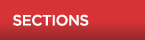




 Agree (0)
Agree (0) Disagree (
Disagree (

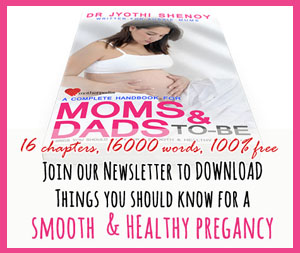


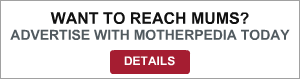




__small.png)










