We recently welcomed Google Home into Australian households and now – to give you even more control in your home – Google Wifi has arrived.
What is Google Wifi? Google's promise: to give us fast Wi-Fi in every room, on every device. It is designed to eliminate spotty connections, dead zones and blinking lights (yes, the annoying lights from traditionally routers which you can't swithch off) with this new mesh Wi-Fi system. This results in a high-powered connection across the entire house (not just right next to the router).
If you haven't heard about Mesh wireless network systems, it is because such whole-home WiFi systems are pretty new to the market in 2017. Different from a typical wireless router, which we might have seen available repeaters or range extenders that we can buy off the shelf to cover entire home with WiFi signals, it solves the old problem with a new approach, in style.
A mesh network allows you to have multiple sources of powerful Wi-Fi throughout your home by using a group of routers that communicate wirelessly to each other to create a single Wi-Fi network that provides a blanket of connectivity. We usually place our router in a corner where the internet service enters our home. The problem with that set up is that a corner is usually the worst location to place a router. Now, if you want fast Wi-Fi anywhere in your house, Google Wifi's mesh technology will do the trick by wirelessly expanding your network. Amazing, right?
Unboxing
Package of a single device. Minimalist design.
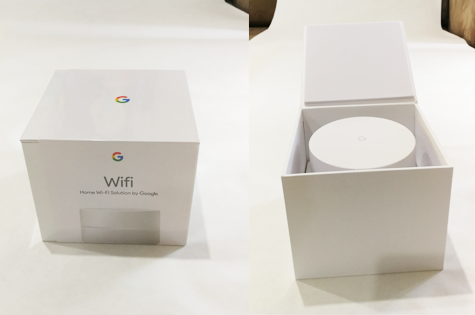
This is what you will find in the box:
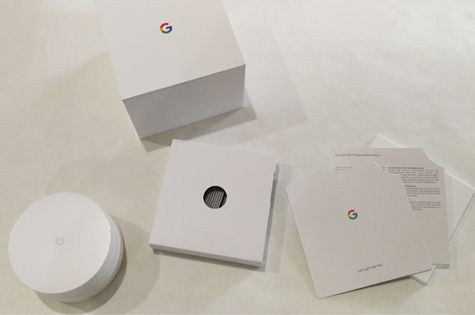

Elegant looking device with diameter of 106mm, height of 69mm and weight of 340g. It will fit any home easily.

Setup Process
As one will expect from any Google product, it is a smart home device that is extremely easy to setup.
You will need an Gmail or Google account, and to download the Google Wifi app (free) from Google Play store. Login with your usual Gmail credentials, and you are good to go.
1. With the app running on your smartphone, plug the first Google Wifi unit into the LAN port of your existing broadband modem or router. If it is all occupied, you will have to remove one of the LAN cables being connected to your devices. You will most likely be able to connect it onto one of the LAN port on the Google Wifi.
2. Turn the unit over, and scan the QR barcode by following the step by step guide on the app. The unit will then be paired and configured automatically.
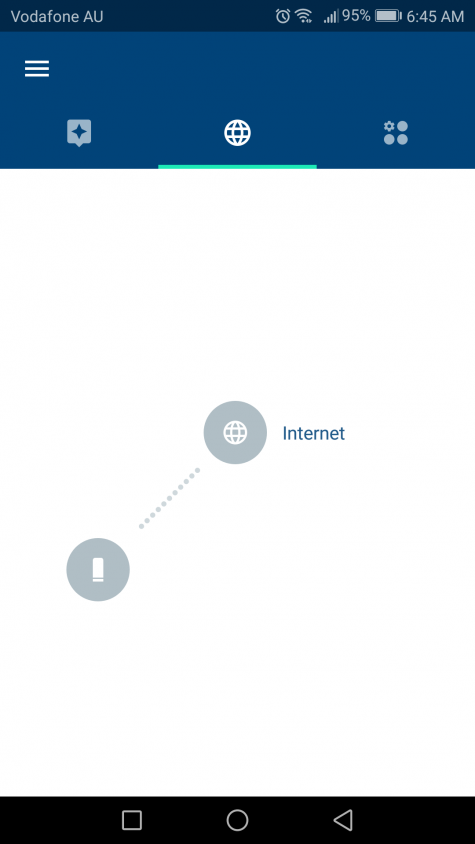
3. The setup would then be completed for the first unit. Repeat it if you have more than 1 unit. This review is based on a single unit only.
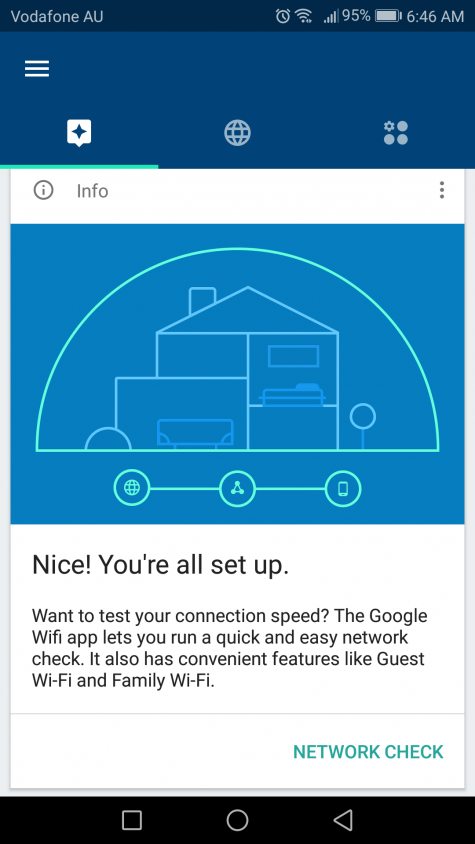
You can rename the points for easy reference.
It is important to take note that Google wifi will connect to your existing router or broadband modem, rather than to replace it. It will use up one of the LAN pots as the first unit must be connected before the mesh can be setup. Each Google Wifi unit comes with additional LAN ports so you can easily reconnect most of your devides. However, it didn't work well with our NAS (Network Attached Storage) which we will discuss it further below.
In Action
We have tested a single unit of Google WiFi at our three-bedroom house, on a 100Mbps nbn plan offered by Telstra. We have a Synology NAS (Network Attached Storage) connected to the existing broadband router provided by Telstra as part of the package. On top of that, we have an Arlo Pro wireless security camera system (3 devices and 1 base station) connected.
The first issue that we had was pretty straight forward to resolve. We do not have an available port on the router so we first unplugged the NAS to make way for the Google Wifi unit. The remaining setup was a breeze and the additional WiFi network is available at our home, with a range slightly better than the existing WiFi network.
After 2 weeks of testing, we are very glad to conclude that the Wi-Fi coverage within the house has definitely improved by simply adding an additional Google WiFi unit. We have kept the unit about 1 meter away from the router to achieve this. It is a great outcome. The very weak signal at the master bedroom, which is located at the far end of the house, is now running at 40Mbps. The Lenovo laptop used to have some connection issues with the router (unable to access Internet), but the issue has completely gone away now via the Google WiFi unit.
One issue that we are having with the unit is the NAS. The NAS is connected directly to the router via LAN Cable which can be accessed by both the laptops and smartphones as Local network, all through the same router. However, for any device to get access through the Google WiFi unit, the NAS will not show up within the Local network, which makes the access harder. We have the option to access through Internet (https) but the speed is significantly slower.
There might be a smarter way to get around it but it will likely take a complete set of 3 units to work properly, with more LAN ports available.
Price
So how much will this powerful device cost you? With its many advanced features, it is no wonder that the Google Wifi mesh systems come with a significant price tag. However, it is a price that can be easily justified if you have been annoyed by the WiFi blindspots within your home, especially in the bedroom. To be exact, it costs $499 for a system of 3 units at Harvey Norman, or $179 for an unit at catch.com.au, as of Oct 2017.
Verdict
This is a great product with a sleek modern design to solve a long standing problem within modern home. It works. However, we feel that the price tag and the issue that we are having with the NAS have slightly let it down.
Otherwise, we recommend this product to you if you are suffering from the spotty Wi-Fi coverage problem at home, with a 4 out of 5 star rating from us.



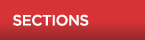

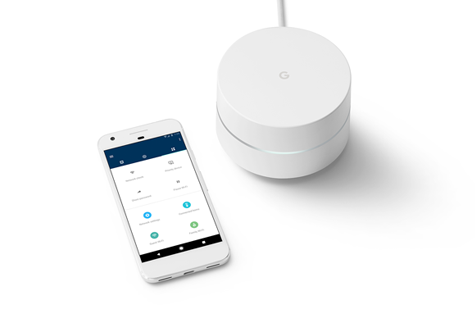


 Agree (0)
Agree (0) Disagree (
Disagree (

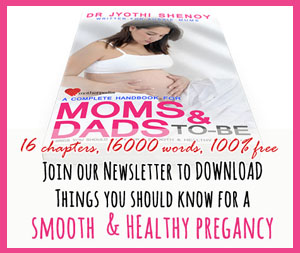


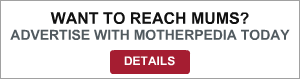




__small.png)









